Installation of Python 3.12 on Windows
Welcome to the world of Python 3.12! If you’ve made it this far through the Python versions journey, you’ll love what this one brings. It’s cleaner, faster, and adds subtle but powerful enhancements to your coding experience.
Think of it like upgrading your car’s engine—it’s still your favorite ride, just way smoother.

Let's Get Started!
Before You Begin
System Requirements
Before jumping in, make sure your system is ready:
- Windows 10 or later
- At least 300MB of free disk space
- Admin privileges
Table of Contents
Easy steps to install python 3.12:
Step 1: Download Python 3.12 installation file
Head to the official download page:
🔗 https://www.python.org/downloads/release/python-3120/
Scroll down to the “Files” section. Pick your installer:
• Windows x86-64 executable installer for systems of 64 bit processor
• Windows x86 executable installer for systems of 32 bit processor
Download the file and save it where you can find it easily.
Step 2: Run the Python 3.12 Installation file
Open our downloaded installer
• On the setup screen, check “Add Python 3.12 to PATH” (super important!)
• Then either click Install Now or Customize Installation for more control
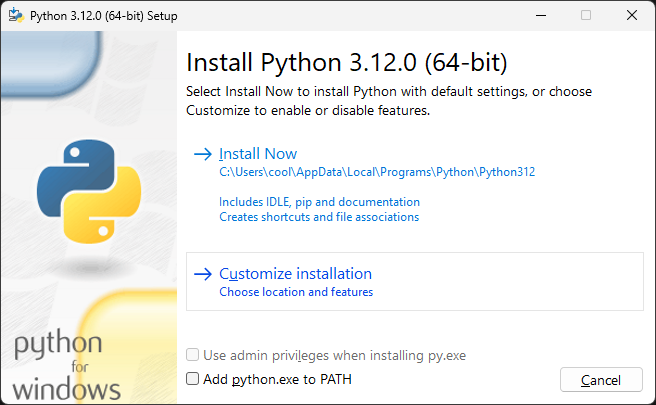
Step 3: Choose Your Installation Type
Let’s talk options:
- Install Now: Quick and easy. Default location, all standard features.
- Customize Installation: Choose your install location, features, and advanced settings.
Step 4: Optional Features (For Customized Installation)
If you chose “Customize,” you’ll see a list of features. Keep all of them selected:
- Documentation
- pip (Python package manager)
- IDLE (Python’s editor)
- py launcher
- Test suite
These will make your life easier, especially if you’re new to Python.
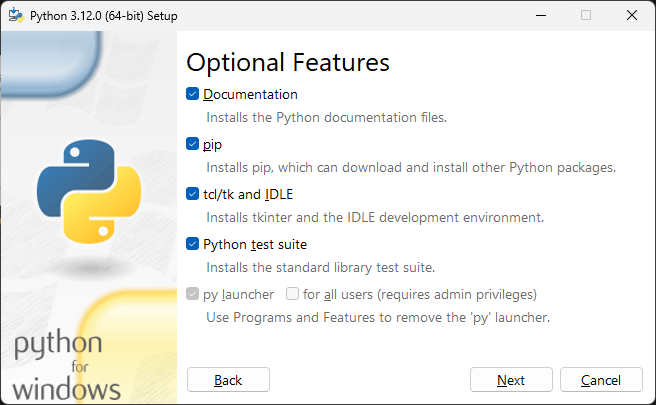
Step 5: Advanced Options (For Customized Installation)
Now comes the geeky part:
- ✅ Add Python to environment variables
- ✅ Precompile standard library
- Optional: Install for all users (good for shared machines)
- Choose the install path (or stick with the default: C:\Program Files\Python312)
Once set, click Install and let it roll.
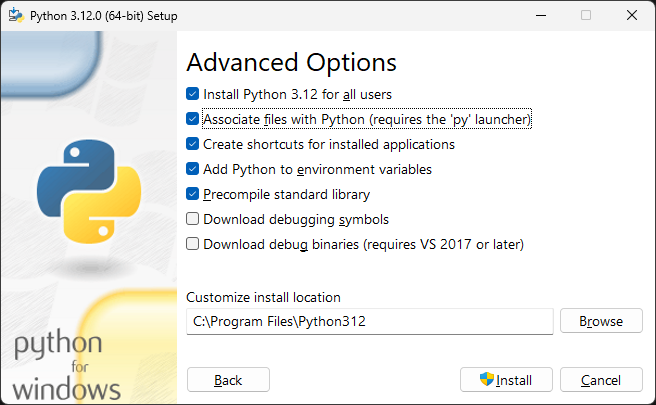
Step 6: Sit Back and Relax
Now’s the time to grab a quick coffee. The installer will:
- Copy necessary files
- Setup the interpreter
- Configure your PATH variables
This only takes a couple of minutes.
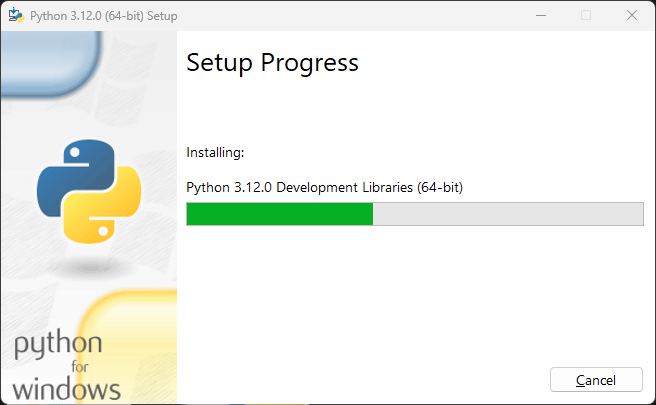
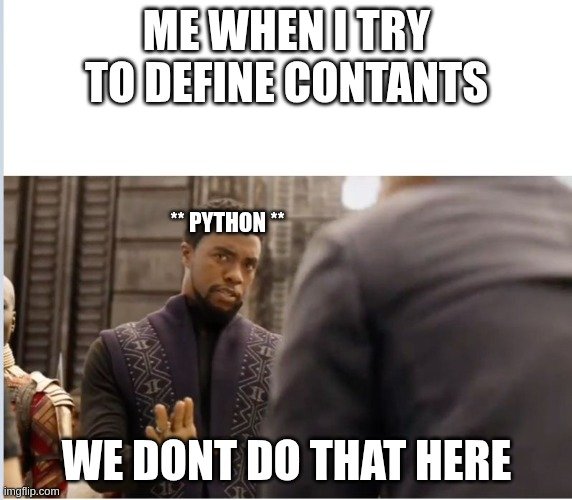
Step 7: Installation Complete!
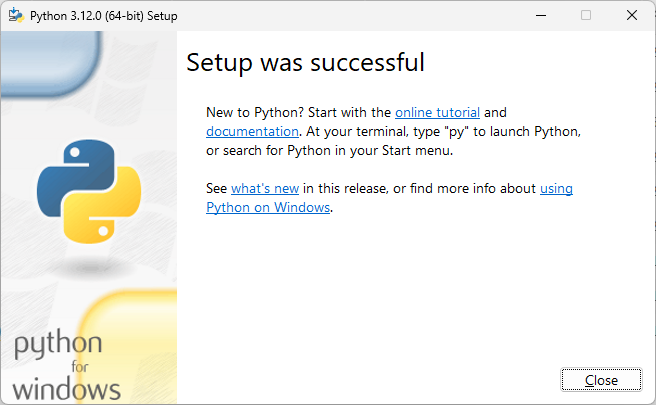
When you see “Setup was successful,” you’re golden.
Click Close and give yourself a little fist bump—Python 3.12 is now live on your system.
Verify your Installation
Let’s check if everything worked:
Open command prompt, then type any one of the below command:
- python –version
- python -V
After pressing Enter, you’ll see the Python version displayed as Python 3.12.0, confirming that the installation was successful.🎉
If you wanna download any older of python, check out these blogs
Discover more from Neural Brain Works - The Tech blog
Subscribe to get the latest posts sent to your email.

Pingback: Fundamentals of Machine Learning | Neural Brain Works - The Tech blog