Discover more from Neural Brain Works - The Tech blog
Subscribe to get the latest posts sent to your email.
So you’re ready to do install Python 3.13 installation? Nice! You’re now stepping into the very latest that the Python world has to offer. Python 3.13 is like that brand-new smartphone—sleek, modern, and full of cool surprises under the hood.

Before jumping in, make sure your system is ready:
Download Link: 🔗https://www.python.org/downloads/release/python-3130/
Double-click the installer file you just downloaded.
From here, you can either:
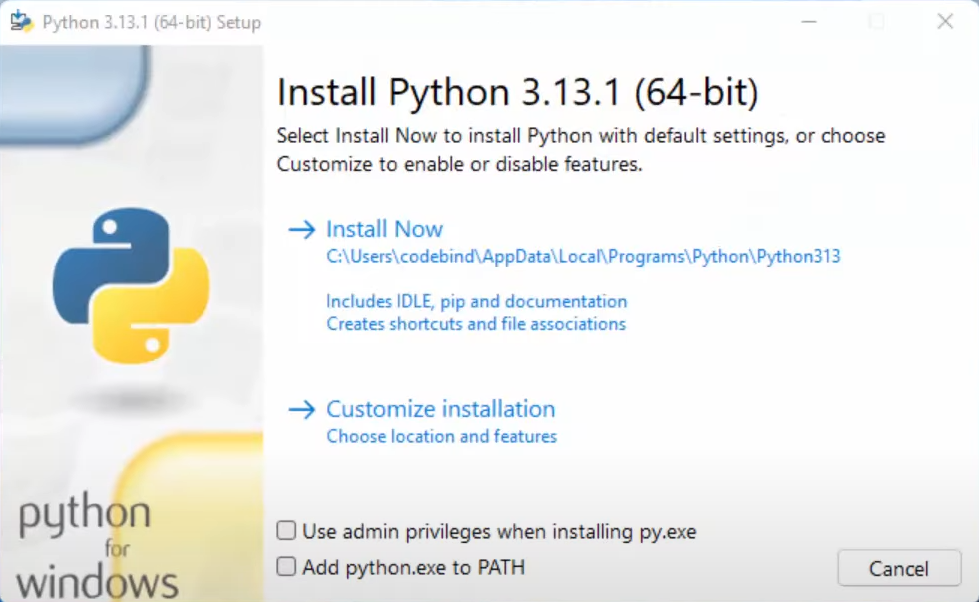
If you’re in a hurry, go with Install Now — it’s fast, easy, and works well for most users.
If you’re more hands-on:
If you customized the install, you’ll see optional features. We recommend keeping these checked:
• pip (essential for installing Python packages)
• IDLE
• py launcher
• Documentation
• Test suite (useful for developers)
These tools make life easier, especially for beginners.
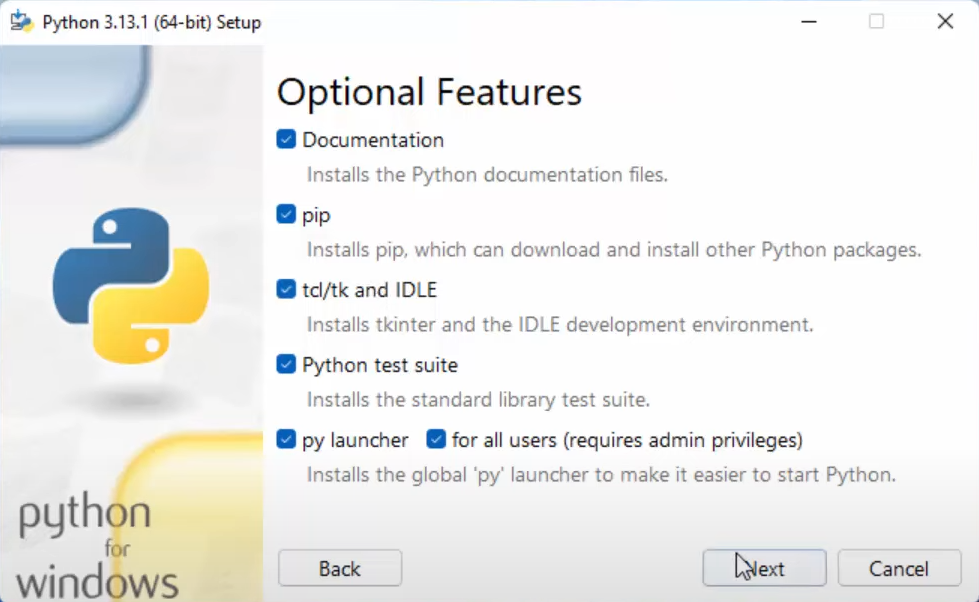
Want to take things a step further?
✅ Enable:
Once you’re happy, hit Install and let the magic happen.
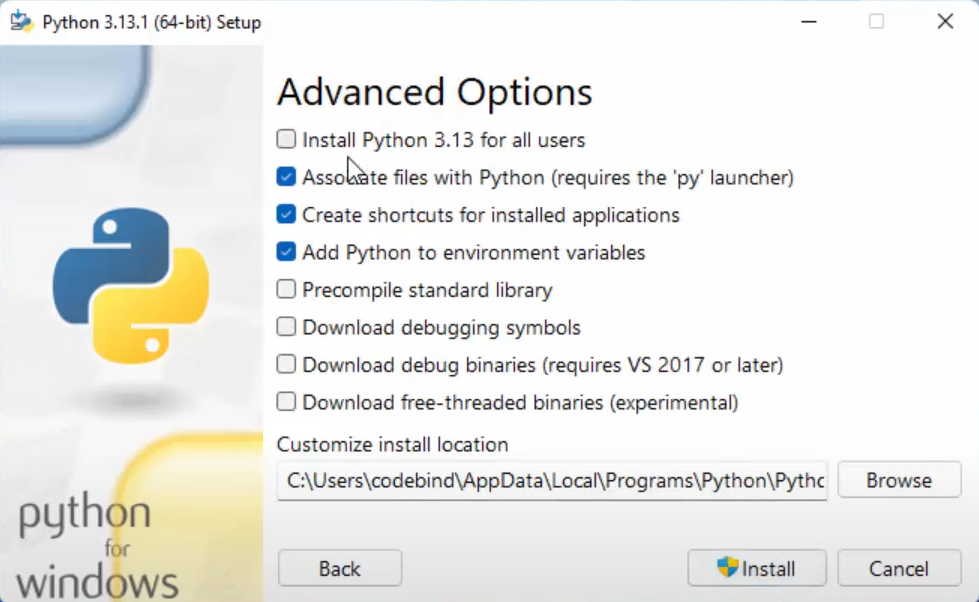
Grab a snack — installation usually takes just a few minutes.
The installer will:
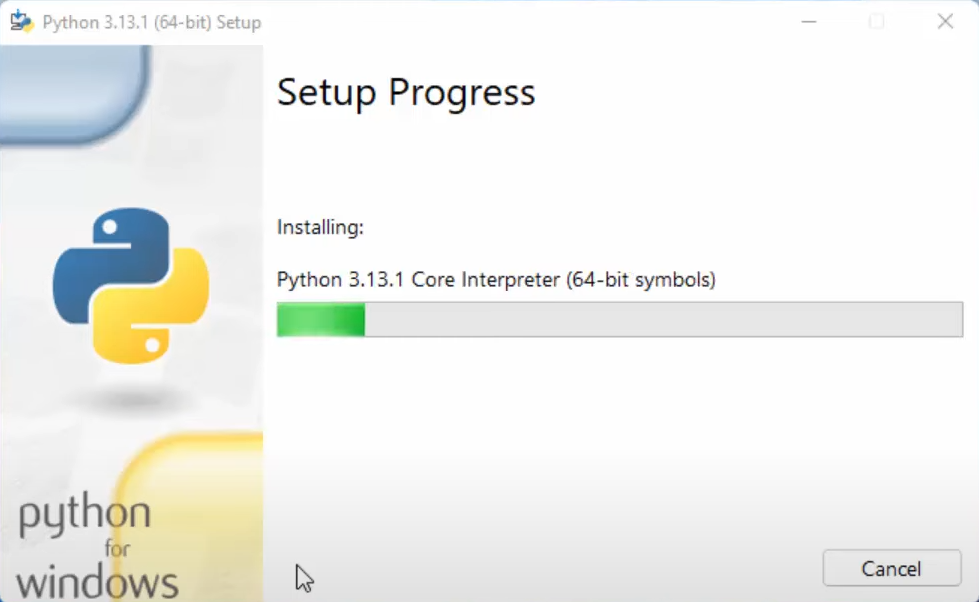
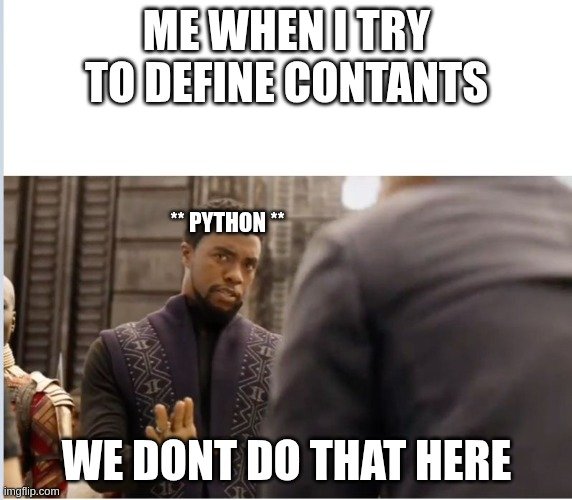
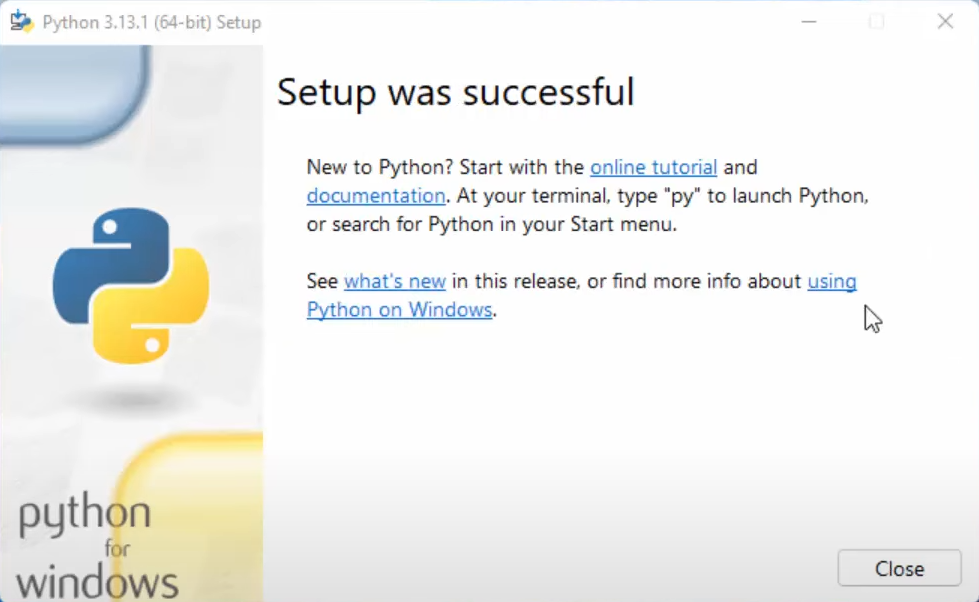
If you see “Setup was successful”, congrats! 🎊
Click Close and take a deep breath — Python 3.13 is now ready to roll on your machine.
Open command prompt, then type any one of the below command:
After pressing Enter, you’ll see the Python version displayed as Python 3.13.0, confirming that the installation was successful.🎉
Subscribe to get the latest posts sent to your email.