Discover more from Neural Brain Works - The Tech blog
Subscribe to get the latest posts sent to your email.
Hey there, curious coder! So, you’re ready for Python 3.7 installation? Good call. It might not be the latest and greatest, but it’s reliable — like that friend who always brings snacks to a study group.
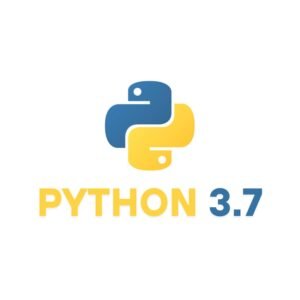
Before jumping in, make sure your system is ready:
Double-click the .exe file you just downloaded. You’ll see the Python 3.7 setup window pop up. This is where the magic starts.
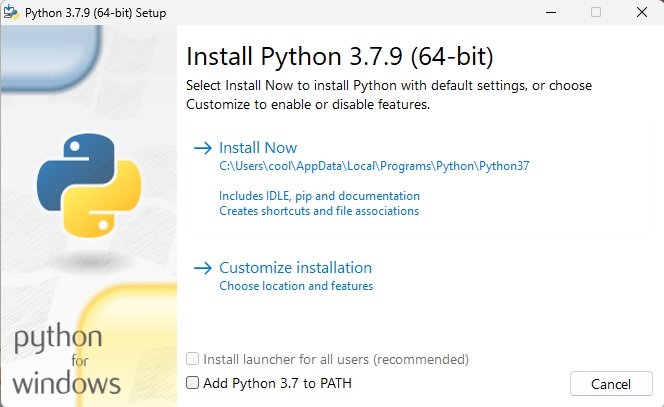
If you’re unsure, go with Install Now.
If you clicked Customize, you’ll see a list of optional features:
Leave everything checked for the best experience.
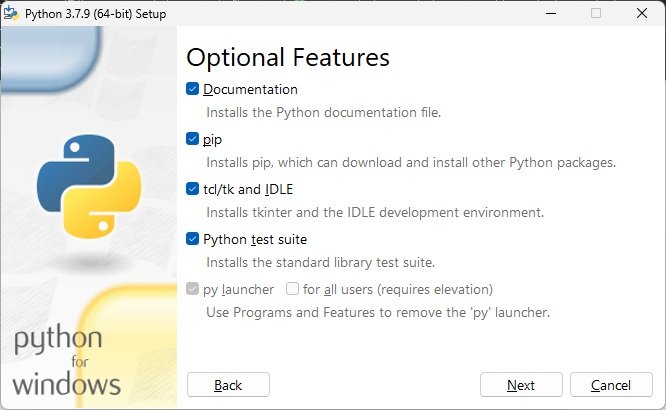
Now we’re getting fancy:
Click Install to start.
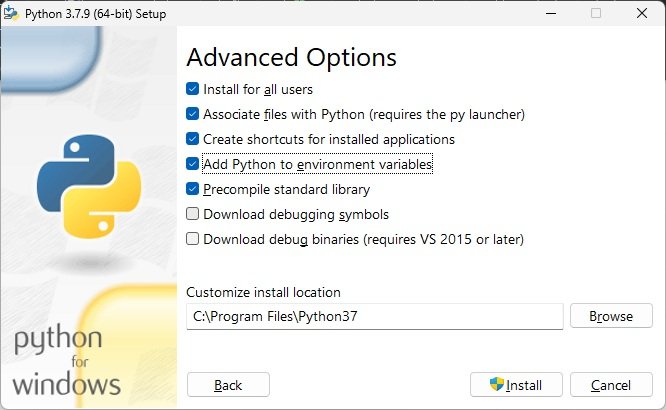
This will take few moments, The installer is:
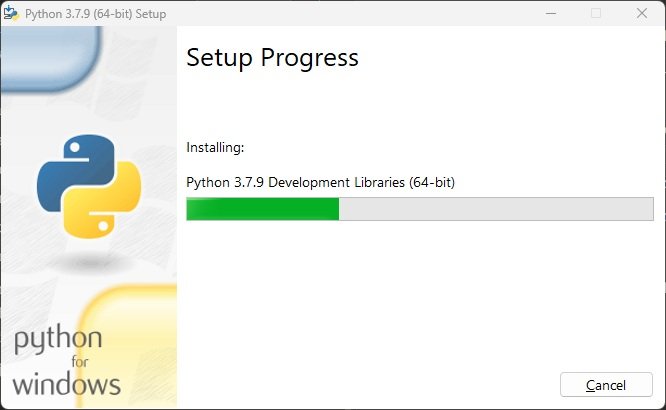
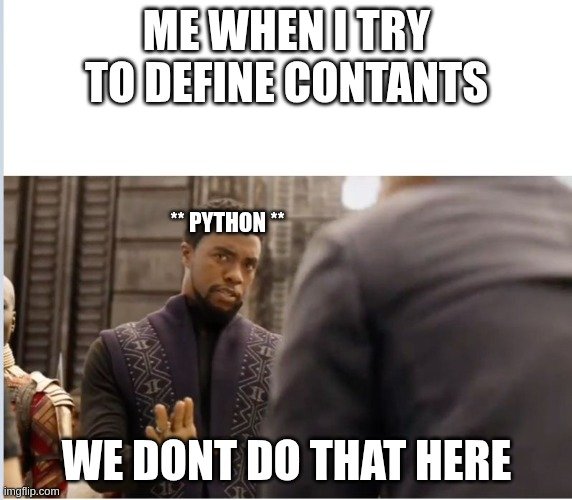
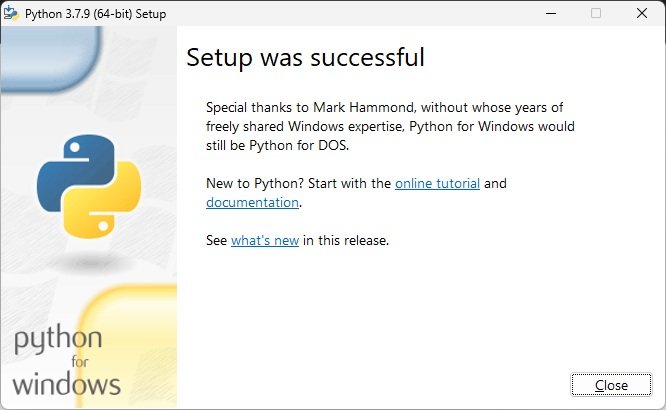
When its done installation it will show success message 🎉
Click Close to exit. (with this our Python 3.7 installation is successfully completed)
Open command prompt, then type any one of the below command:
After pressing Enter, you’ll see the Python version displayed as Python 3.7.9, confirming that the installation was successful.🎉
Subscribe to get the latest posts sent to your email.