Python 3.8 Installation in windows
So, you are ready for python 3.8 installation on pc. Great choice! Whether you’re getting into programming or need this version for a specific project, you’re in for a smooth ride.
Let’s be real—Python 3.8 might not be the latest model on the shelf, but it’s like that dependable SUV in your garage—powerful, comfortable, and still kicking. If you’re working on a project that specifically needs 3.8 or you want to maintain compatibility with certain tools, this guide is tailor-made for you.
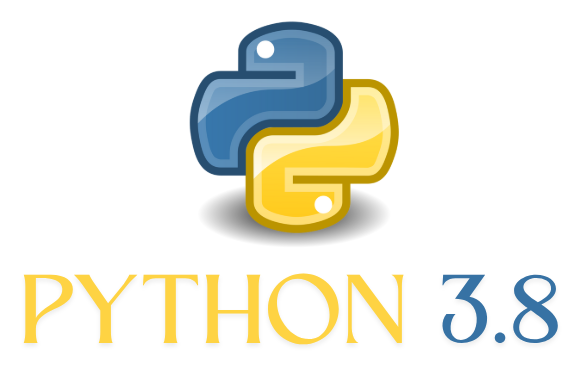
Let's Get Started!
🛠️ Prerequisites Before Installing
Before you get started, make sure:
- You’re using a Windows 7 or newer operating system.
- You have admin rights on your system.
- You need to have 500MB of space in disck for smooth installation
Table of Contents
Easy steps to install python 3.8:
Step 1: Download Python 3.8 installation file
Head over to the official Python downloads page:
Scroll down to the Files section:
- For most users: Windows x86-64 executable installer (64-bit)
- For few users: Windows x86 executable installer (32-bit)
Download the respective installer.
Step 2: Run the Python 3.8 Installer
Open the installer file i.e., .exe file
The Python 3.8 Setup window will pop up.
Make sure to check “Add Python 3.8 to PATH” at the bottom — it makes your life much easier.
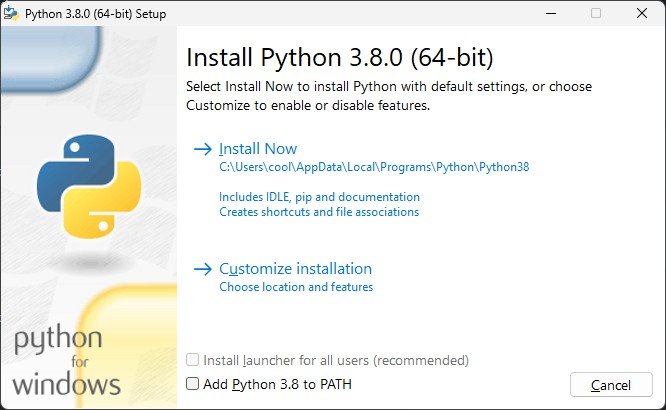
Step 3: Choose Your Installation Type for Python 3.8 installation
You’ll see two big buttons:
- Install Now (Recommended if you’re in a hurry)
- Customize Installation (For pros and tinkerers)
Choose the one that suits you. If you’re not sure, just click Install Now.
Step 4: Optional Features (For Customized Installation)
If you chose Customize Installation, you’ll land on the “Optional Features” page. Leave all the checkboxes selected:
- Documentation
- pip
- tcl/tk and IDLE
- Python test suite
- py launcher
Click Next.
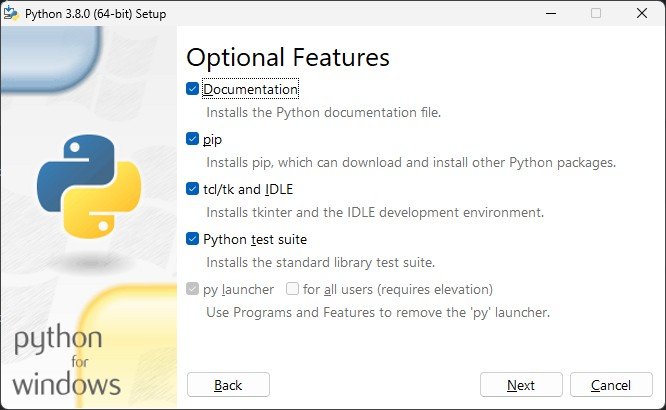
Step 5: Advanced Options (For Customized Installation)
Here’s where you can really take control:
- ✅ Add Python to environment variables (important!)
- ✅ Precompile standard library
- ✅ Install for all users (recommended if you share the computer)
You can also change the installation directory (default: C:\Program Files\Python38).
Click Install to start.
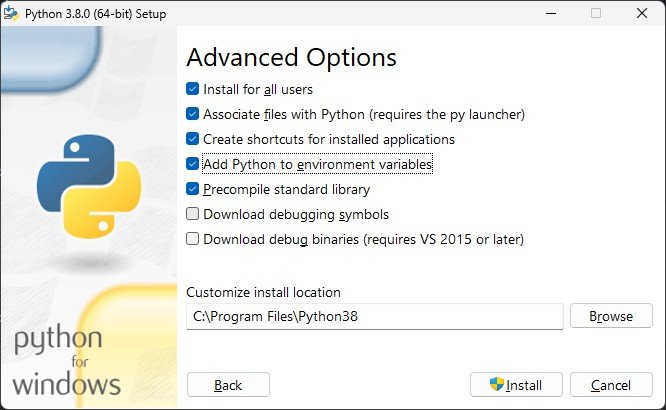
Step 6: Sit Back and Relax
You’ll see a progress bar. Python is now:
- Copying files
- Configuring the environment
- Setting system variables
This usually takes 1 to 3 minutes depending on your machine.
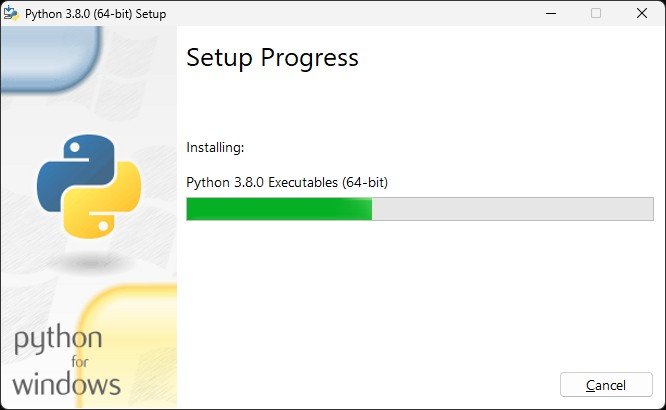
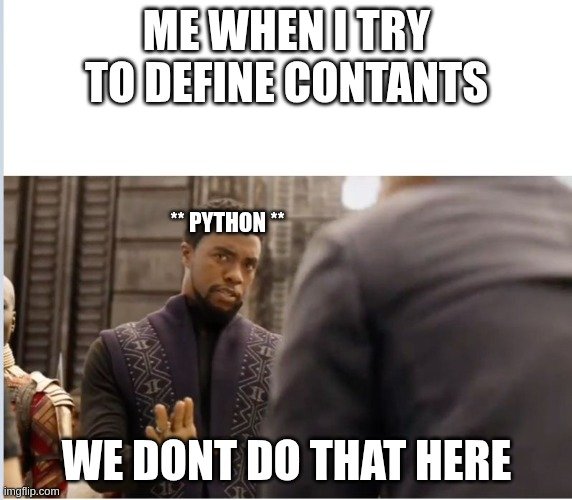
Step 7: Installation Complete!
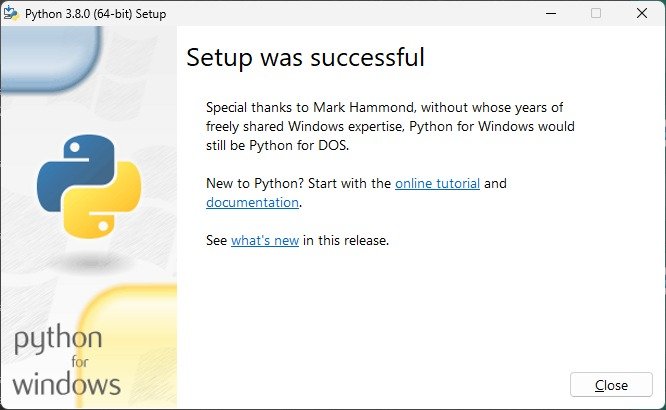
🎉 Boom! You’ll see a screen that says “Setup was successful”. That’s your cue to celebrate!
Click Close to exit the installer.
Verify your Installation
Let’s check if everything worked:
Let’s make sure everything’s good to go:
- Open the command prompt, then type – python –version
you will see the version as – Python 3.8.0
You’re good to go!
Discover more from Neural Brain Works - The Tech blog
Subscribe to get the latest posts sent to your email.
